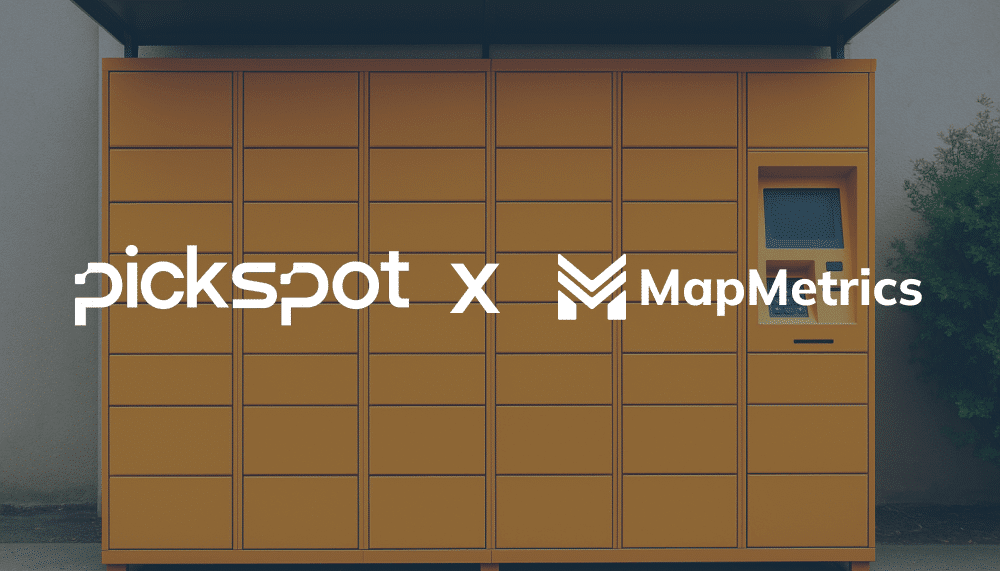How to import saved places from Google Maps into MapMetrics
Moving to a new navigation app like MapMetrics doesn’t mean starting from scratch. This guide walks you through exporting your saved locations from Google Maps, ensuring a smooth transition and keeping your favorite places easily accessible within MapMetrics.
Exporting Your Saved Places from Google Maps
Ready to take control of your map data? Google Maps allows you to export your saved places and manage them however you see fit. Here’s a streamlined guide to get you started:
1. Accessing Google Takeout
To get started, head over to Google Takeout in your web browser. This service empowers you to export a wide variety of data associated with your Google account, including your saved places from Google Maps.
2. Selecting the Desired Data
You’ll be presented with a list of Google products that offer data export capabilities. click the “Deselect all” button to clear any pre-selected options. Since we’re solely interested in exporting your saved places, this ensures we focus solely on the relevant data.

3. Identifying Your Saved Places
Scroll down the list until you locate “Maps (your places)”. This option corresponds to your starred locations, which effectively represent your saved places within Google Maps.
4. Initiating the Export
Select the checkbox next to “Maps (your places)” to initiate the export process. Once you have selected, click “Next step” to proceed.
5. Exporting Your Data
You can choose “Export once” on the following screen to create a single downloadable archive. Click “Export” to confirm and begin the process.
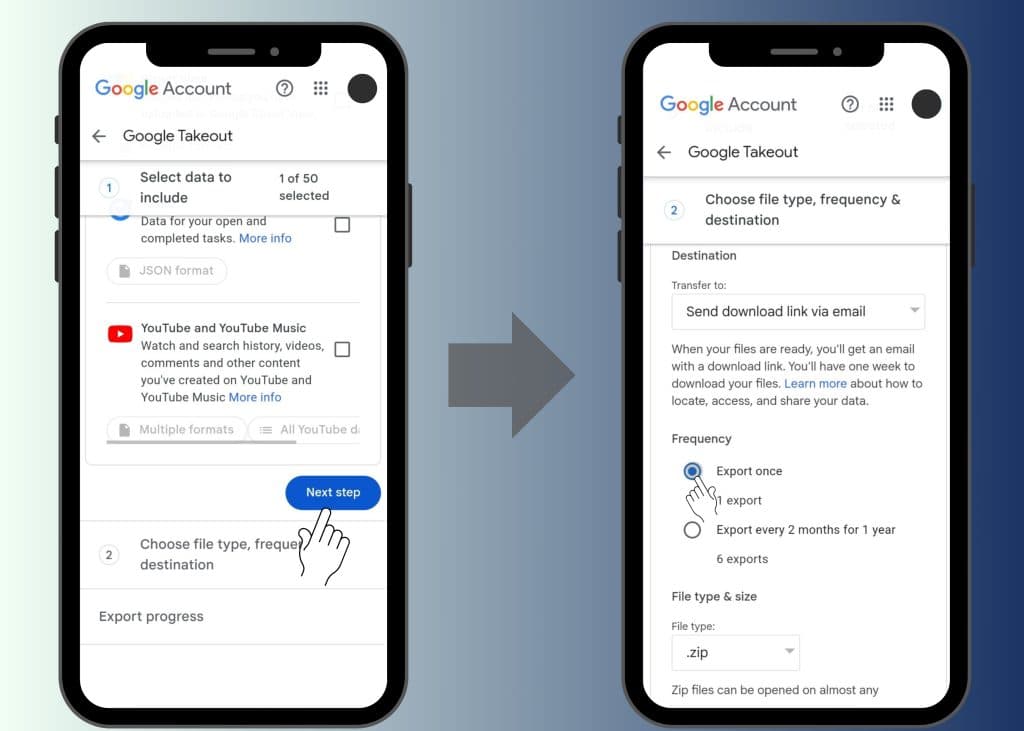
6. Downloading the Archive
You can keep the tab open and download the archive when it becomes available, or you can close the tab and wait for an email notification from Google. The export process is typically quite swift, often taking just a few minutes.
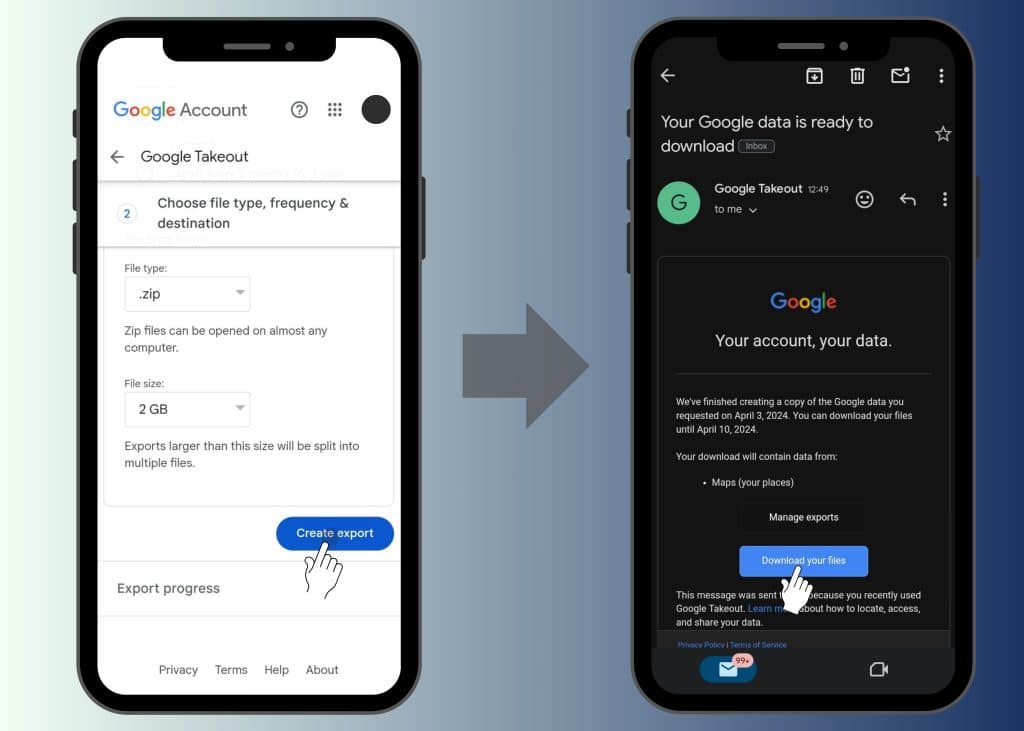
7. Receiving the Downloaded Data
Your exported data will arrive as a ZIP file. You can easily unarchive this file on your device by simply clicking on it. After unarchived, you will find a file with JSON extension.
Here’s the twist: While some mapping services can directly import this JSON file, many popular options only accept KML files.
8. Converting Your Data to a KLM file
Just like exporting, converting your data to KML format is a breeze with MapMetrics. Since our platform exclusively accepts KML files, you must ensure your data is in the right format. We recommend using nearby.org.uk for this conversion task. This user-friendly tool simplifies the process, requiring just a few clicks to transform your JSON file into a compatible KML format.
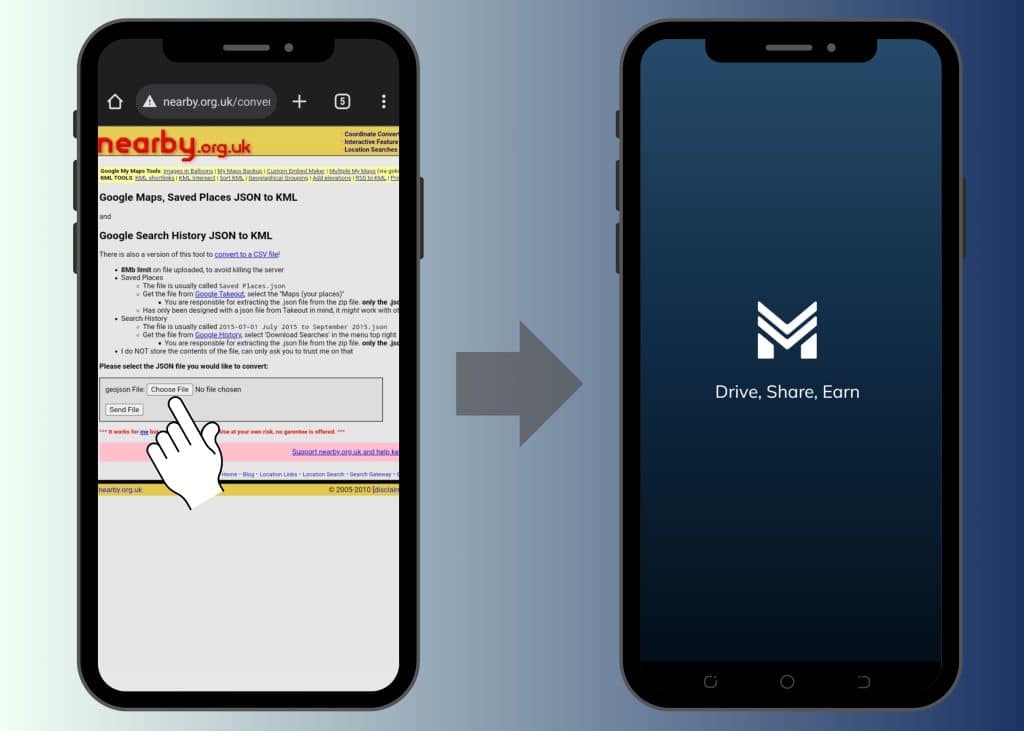
Importing Your Saved Places into MapMetrics
With your saved locations successfully exported and potentially converted, you now have the freedom to import them into MapMetrics by following the few steps below:
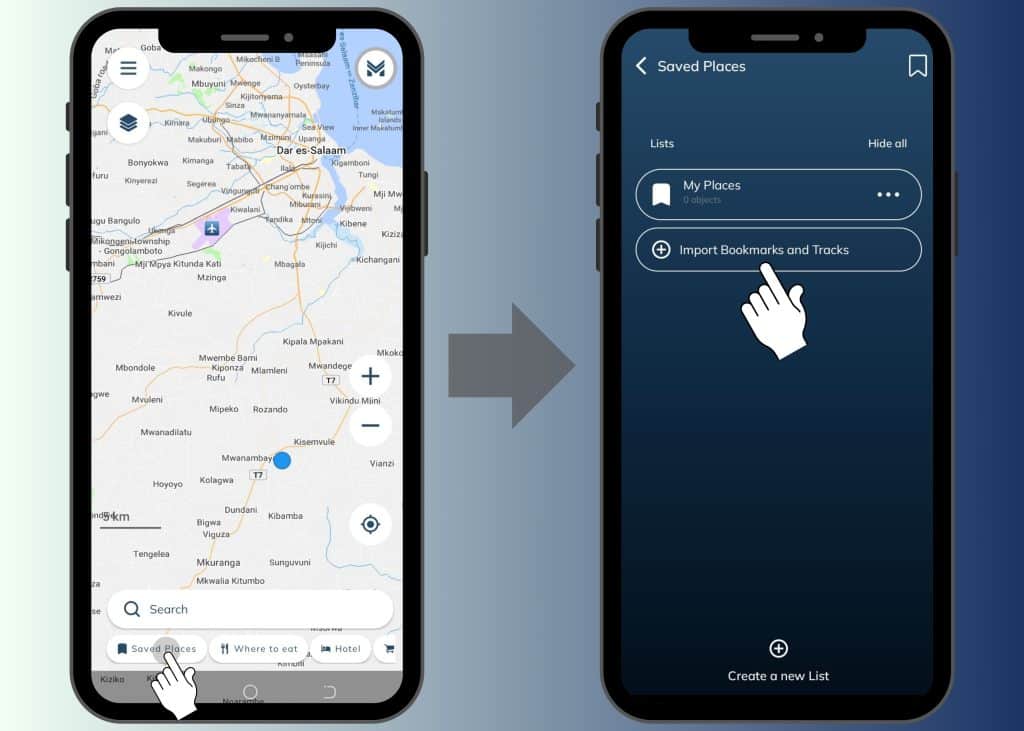
- Open the MapMetrics app and navigate to “Saved Places“.
- Tap on “Import Bookmarks and Tracks“.
- Locate your converted KML file and select it for import.
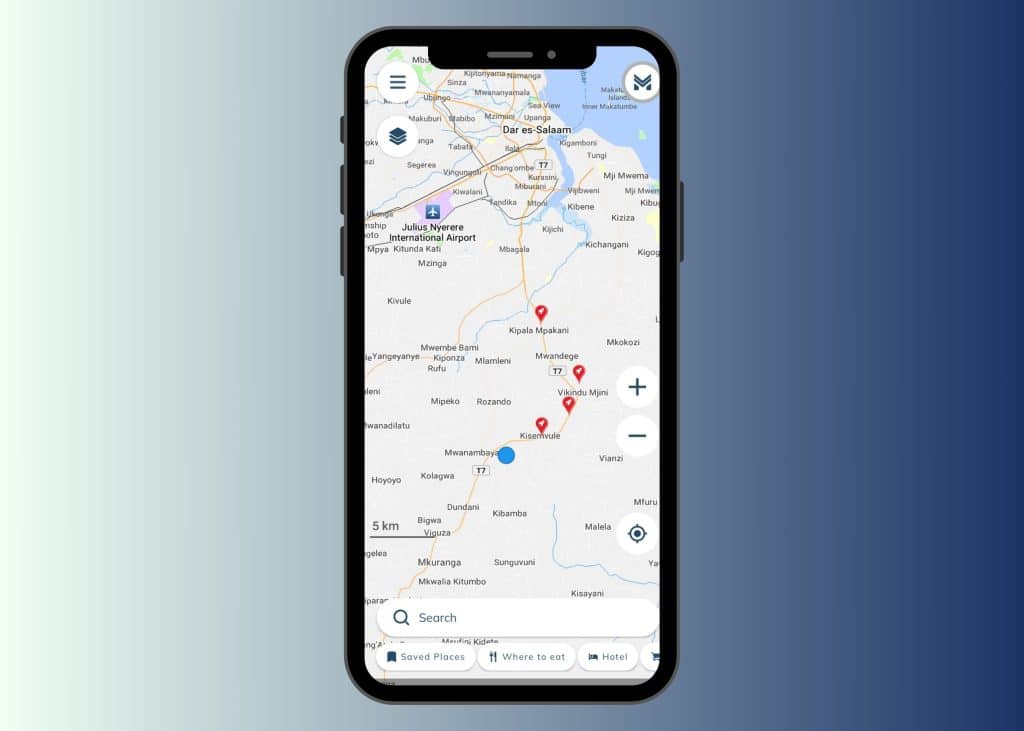
Your saved places are now effortlessly imported into MapMetrics, ready for exploration.